How to Install iOS 17 Beta Software Updates on Your iPhone
Unlocking the Power of iOS 17: A Comprehensive Guide to Installation, Compatibility, and Exciting Features"
In a groundbreaking move by Apple, the release of iOS 17 has democratized the beta testing experience, allowing even non-developers to access the latest software updates for free. This significant shift in policy means that iPhone users no longer need to wait for public beta releases to explore the innovative features of iOS 17, iPadOS 17, and macOS Sonoma. In this comprehensive guide, we will walk you through the installation process, device compatibility, and the exciting features that iOS 17 brings to the table.
Device Compatibility:
Before delving into the installation process, it's crucial to ensure that your iPhone is compatible with iOS 17. Apple has dropped support for iPhone 8, iPhone 8 Plus, and iPhone X, making iOS 17 compatible with the iPhone XS and newer models.
Should You Install iOS 17 Developer Beta?
While the allure of exploring new features is tempting, it's essential to exercise caution. Apple explicitly advises against installing iOS 17 beta updates on your primary iPhone due to potential bugs and issues. If possible, use a secondary device for the installation to avoid disruptions to your daily activities.
Creating an Archived Backup:
Before proceeding with the installation, safeguard your data by creating an archived backup of your iOS device. Follow these steps:
1. Connect your device to your Mac and click "Allow" in the dialog prompt.
2. Open a Finder window and select your iOS device in the sidebar.
3. Click "Trust" if it's your first time connecting the device.
4. In the General tab, click the circle next to "Back up all of the data on your iPad to this Mac."
5. Optionally, encrypt the backup by checking the box next to "Encrypt local backup" and set a password.
6. Click "Back Up Now."
Remember, this backup preserves your data and allows you to revert to iOS 16 if needed.
Downloading iOS 17 Developer Betas:
Accessing iOS 17 Developer Beta is surprisingly accessible, even for users enrolled in Apple's Beta Software Program. Follow these steps:
1. Open Safari on your iPhone and visit developer.apple.com.
2. Tap the menu icon, then tap "Account."
3. Sign in to your Apple Developer account, accepting the terms and legal agreement.
4. Ensure your iPhone is running iOS 16.4 or later.
5. Restart your iPhone if you've just registered as a developer or update it if necessary.
6. Navigate to Settings -> General -> Software Update.
7. Tap "Beta Updates" (disable "Download iOS Updates" if needed).
8. Select "iOS 17 Developer Beta" and tap "Download and Install."
Wait for the installation to complete, and voila, you're on the cutting edge of iOS technology.
Exploring iOS 17 Features:
Now that you've successfully installed iOS 17, let's delve into the exciting features that await you:
1. Customized Caller Experience:
iOS 17 introduces a personalized look for each caller, allowing the caller to customize their appearance.
2. StandBy:
When your iPhone is placed horizontally, it transforms into a home hub displaying calendar events, time, home controls, and more.
3. Live Activities:
Enjoy full-screen display capabilities for Live Activities, enhancing your multimedia experience.
4. Interactive Widgets:
Widgets on the Home Screen are now interactive, enabling you to complete tasks without opening the associated app.
5. AirDrop Enhancements:
AirDrop functionality has been improved, and the new NameDrop feature facilitates quick contact sharing.
6. SharePlay Evolution:
Hold two iPhones together to initiate a SharePlay session, which now extends its functionality to CarPlay, allowing passengers to share music in the car.
7. Upcoming Journaling App:
iOS 17 promises a new journaling app later this year, offering users a creative outlet for self-expression.
8. AirPlay in Hotel Rooms:
Users can now enjoy AirPlay functionality in select hotel rooms, expanding the ways you can interact with your devices.
9. Adaptive Audio for AirPods Pro 2:
AirPods Pro 2 users benefit from a new Adaptive Audio feature, enhancing the audio experience.
10. Offline Maps:
iOS 17 introduces offline Maps, ensuring you can navigate even without an internet connection.
11. Hey-less Siri Activation:
Siri no longer requires the "Hey" activation, streamlining your interactions with the virtual assistant.
12. Search and Spotlight Improvements:
iOS 17 brings enhancements to the search and Spotlight features, making it easier to find what you need.
Conclusion:
Congratulations on successfully installing iOS 17 Developer Beta on your iPhone! This comprehensive guide has equipped you with the knowledge to navigate the installation process, understand device compatibility, and explore the exciting features that iOS 17 brings to the forefront. Embrace the future of iOS technology and enjoy the innovative advancements that Apple has carefully crafted for your digital experience.
Frequently Asked Questions (FAQs) about iOS 17 Developer Beta Installation
Q1: Can anyone install the iOS 17 Developer Beta, or is it limited to developers only?
A1: Surprisingly, Apple has opened access to iOS 17 Developer Beta for anyone with an Apple ID. You no longer need to be a paying member of Apple's Developer Program to explore the beta releases.
Q2: What iPhones are compatible with iOS 17?
A2: iOS 17 is compatible with iPhone XS and newer models. However, support for iPhone 8, iPhone 8 Plus, and iPhone X has been dropped.
Q3: Why does Apple advise against installing iOS 17 beta on the main iPhone?
A3: Beta software often contains bugs and issues that can affect the proper functioning of your device. Apple recommends using a secondary device for the installation to avoid any disruptions.
Q4: How can I create an archived backup before installing the beta?
A4: Connect your iOS device to your Mac, open Finder, select your device, and click "Back up all of the data on your iPad to this Mac" in the General tab. Optionally, encrypt the backup for added security.
Q5: Can users enrolled in Apple's Beta Software Program access the iOS 17 Developer Beta?
A5: Yes, as of now, users enrolled in Apple's Beta Software Program can access the iOS 17 Developer Beta, although this may be a temporary bug that Apple might address in the future.
Q6: How do I download iOS 17 Developer Beta?
A6: Visit developer.apple.com using Safari on your iPhone, sign in to your Apple Developer account, accept the legal terms, ensure your iPhone is running iOS 16.4 or later, navigate to Settings -> General -> Software Update, tap "Beta Updates," and select "iOS 17 Developer Beta."
Q7: Are there specific features in iOS 17 worth exploring?
A7: Absolutely! iOS 17 introduces a personalized caller experience, StandBy mode for a home hub display, interactive widgets, enhanced AirDrop functionality, SharePlay evolution, a forthcoming journaling app, AirPlay in hotel rooms, Adaptive Audio for AirPods Pro 2, offline Maps, Hey-less Siri activation, and improvements to search and Spotlight.
Q8: Can I revert to iOS 16 if I encounter issues with the beta?
A8: Yes, having an archived backup allows you to revert to iOS 16 at any time. Simply use the "Restore Backup..." option in the Finder screen.
Q9: What precautions should I take before installing iOS 17 Developer Beta?
A9: Ensure you back up your device, preferably on a secondary device, and be aware of potential bugs. Consider the beta installation as an exploration and not suitable for your primary device.
Q10: How often does Apple release updates for the iOS 17 Developer Beta?
A10: Apple typically releases regular updates to address bugs and improve the beta experience. Keep an eye on the Software Update section in Settings for the latest releases.
Feel free to reach out if you have additional questions or concerns about installing iOS 17 Developer Beta on your iPhone!

.png)



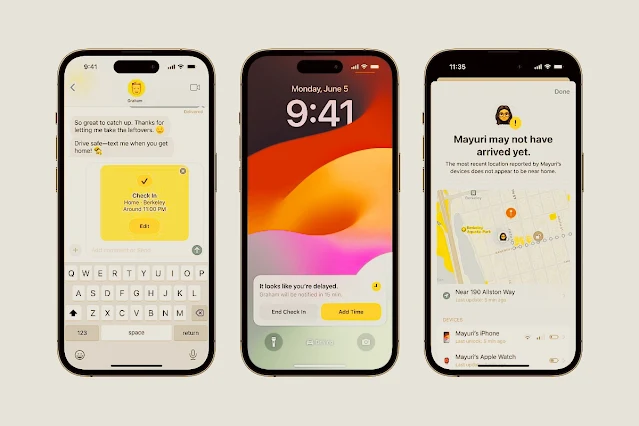

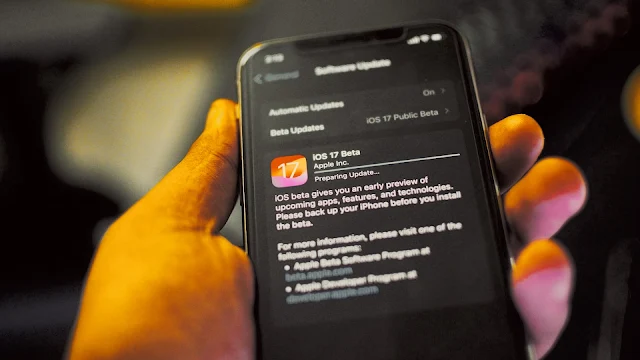

.png)
.png)

